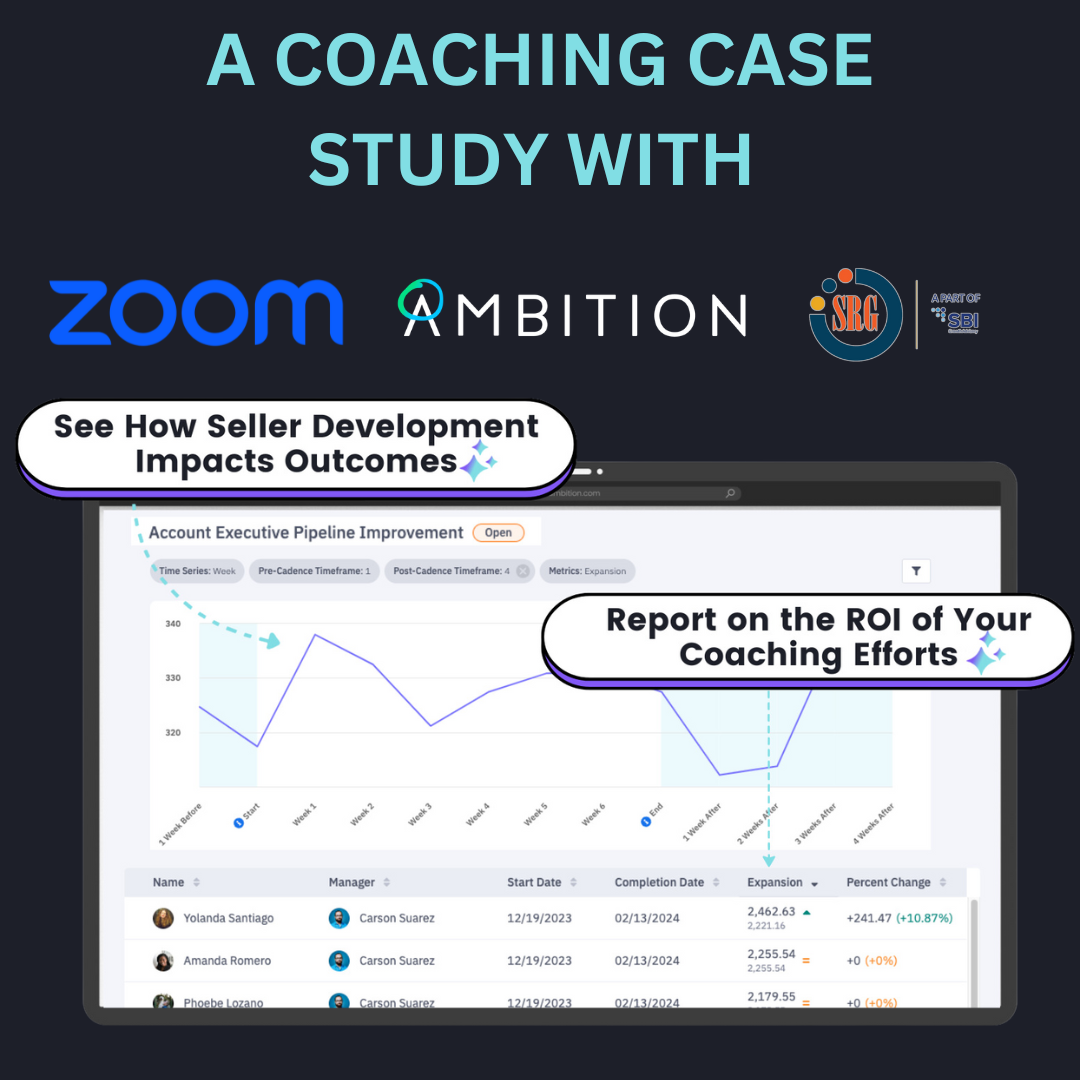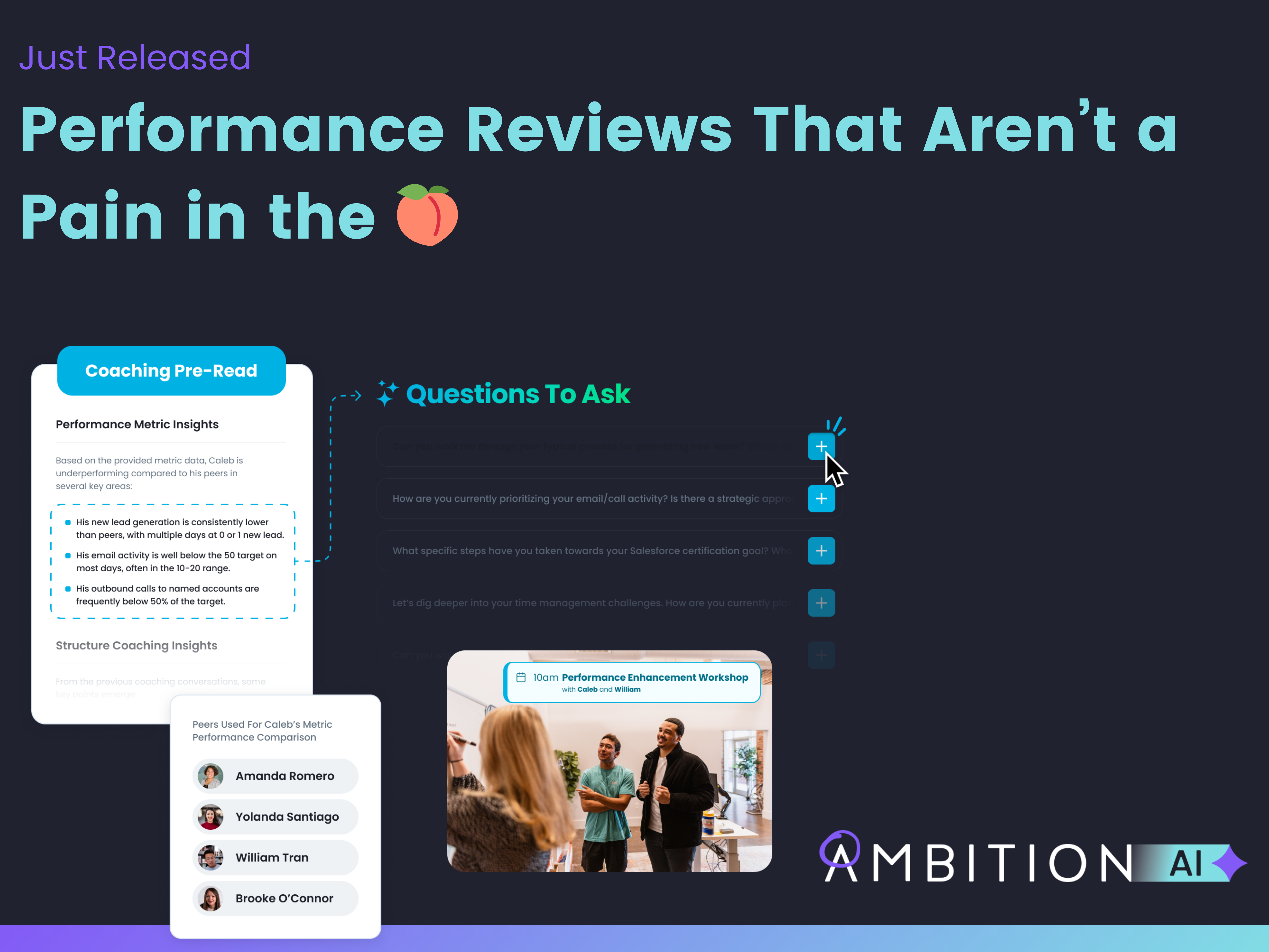So, you've got good, clean data. Now what?
Data visualization is a key part of successfully using metrics to tell a story. Raw numbers in a spreadsheet just aren't actionable — and if we're being honest, they can be completely overwhelming. That's where charts come in: using the right chart at the right time will help you surface insights and make smart, informed decisions at a glance.
Of course, charts come with their own set of conundrums. When is it appropriate to use a line graph versus a stacked area graph? How is a scatter plot most useful? We've got you covered: Here are some handy guidelines for choosing the chart that works best for various data sets.
+COLUMN GRAPHS
Column graphs show performance of a metric over time. They're most useful to quickly gauge the lowest and highest data points over a time series. They're also the perfect type of chart to compare a single metric across different locations, roles, or teams over time to see which performs best. Comparing values, showing data distribution, and analyzing trends are all occasions where column charts would make sense.
In Ambition, you can compare up to three different metrics in a column graph, or compare a single metric across three different groups in a hierarchy. Here are three examples of data that is best visualized in a column graph.
Example 1: Single metric over time (MEETINGS SET)
Comparing a single KPI allows users to analyze trends and find out what is working when pulling levers to increase various metrics. When we include meetings set in an Objective Score Card, we can see an instant increase occur just by creating visibility and alignment of the metric
Example 2: Comparison of related metrics over time (PIPELINE CREATED/ CLOSED ACV)
Comparing our pipeline created alongside Closed/Won ACV, we have an instant visual for how well we're closing the opportunity available as well as the seasonality around our best close times. This allows us to make better projections and work on optimizing close rates.
Example 3: Comparison of a single metric across locations over time (ACTIVITY SCORE BY LOCATION)
For comparing different teams or locations on a single metric, column graphs work best. Here, we look at Activity Score by location to see at a glance which teams are producing the most and which teams may need more onboarding or coaching.
+STACKED AREA GRAPH
For comparing metrics that roll up to a whole, a stacked area graph is ideal.
Stacked area graphs give insight into the composition breakdown of a larger metric. The different segments of a metric will stack, allowing you to see at a glance the total number and a visualization of which segment is contributing the most.
Think of all of your closed/won deals. Which deals are small business, mid-market or enterprise? Do you know which you are selling the most of? The stacked area graph would be the best to illustrate this.
Example 1: Comparison of call types that make up total calls
When showing total calls, a stacked area graph can highlight the makeup of calls on opportunities versus calls on leads. Here is an example where a quick glance allows you to note that while your team is averaging around 7,000 calls a week, the majority are spent on leads versus potentials. If your business goal is net new pipeline, this visibility shows they are doing it. If you're at the end of the month or quarter, you may want to see this shift so that your team is focused on closing that opportunity pipeline.
Example 2: Comparison of segments driving total meetings set
When brainstorming ways to get more meetings set, think of a segment you could tack on to your outbound efforts. Our team created an initiative to not only set meetings on outbound calls, but also ask for referrals to look to get meetings with. One look at the graph shows just what adding in referrals to outbound efforts can do for the total.
+LINE GRAPH (with percent change)
Line graphs are great for analyzing trends over a period of time, but you can run into trouble when the relationship metrics you want to track are different values on vastly different scales. If you want to show how your phone calls are leading to deals sold, the scale is so different, it would be hard to view on a single graph together. This is where percent change line graphs come in handy. Adding in a percent change normalizes the scale across different metrics, allowing you to draw conclusions on the cause-and-effect of metrics at a quick glance. For tracking smaller changes, line graphs are more helpful than column graphs. Similar to column graphs, line graphs can be used to compare more than one metric over the same period of time.
Example: Line graph with percent change (Leads, Demos, and Won Deals)
To see the relationship between value sets — for example, how your digital leads impact the number of demos scheduled and deals closed — you can add those to a line graph and toggle on the percent change. This allows you to determine which objectives are best for projecting results. Here, we note that when digital leads drop, our closed/won deals drop, too. Even if demos are still getting scheduled, we aren’t closing deals at high rates without a healthy stream of digital leads.
You’ll notice it is a lot less helpful to view the same metrics without percent change.
+SCATTER PLOT
Scatter plots are best used to show the relationship of different data points. By setting one metric along the x-axis and another along the y-axis, you can gauge how one metric is affected by another. This data relationship between metrics is formally referred to as correlation. Scatter plots can also highlight the distribution of data. Showing metric distribution in a scatter plot can help you quickly spot any outliers that don’t represent “normal behavior,” and they highlight the range of information in your values.
What Ambition does to make scatter plots even more powerful is apply them in a quadrant chart, letting you choose the metrics for the x- and y-axis. This provides quick visuals into the relationship of your team members and metrics they produce.
Example 1: Calls to Closed Deals
This is a golden report for coaching your team on how to close. By viewing who is putting out a high number of calls with a low number of deals, you can spot right away that the effort is there, but the talk track might be slightly off. At a quick glance, you can see your top closer isn’t getting nearly as many calls in for the month. What would their deal total jump to if they were more productive in the call activities?
Example 2: New Deals Closed to Revenue Closed
Looking at more than just deals closed, it's important to see who is bringing in your top Average Order Value, or AOV. The example below compares reps who may have closed the same number of deals or only one deal more — but spot that from a revenue perspective: one is a much higher producer. This could give insight into who to tap for your enterprise sales team or encourage you to create a competition around AOV. Different upselling stats show that add-ons can drive between 10-30% of revenue, so incentivizing reps to increase AOV means more revenue from the same number of opportunities.
+HISTOGRAM
While histograms may look somewhat similar to column charts, a histogram doesn't compare multiple metrics over time. Instead, they take a single metric and group it into ranges. The height of each column is indicative of how many values fall in the range. With a histogram chart, you can instantly see distribution of high and low values, the median, and the frequency of data ranges.
Example 1: Closed Won Revenue
When you take a histogram approach to viewing revenue, you get immediate insight into the dollar amount that the majority of your team is bringing in. With one look, you can see that over the last four weeks, most of your team is bringing in between $3,500-$5,700 in revenue. You can also see the distribution to know that $17,500 is possible — but a good portion of your team is hovering in the low end of $1,200. This gives you a bottom "bin" to focus upselling coaching efforts on. You also have a good high-end metric to consider recognizing through Accolades.
Choosing the right graph takes practice (and a little trial and error), but here's the bottom line: if your numbers are hanging out in a spreadsheet, they're not pulling their weight. You've invested time and resources into putting the right infrastructure (and behaviors) into place so that you've got accurate data at your fingertips. Put those metrics to work for you by visualizing them and drawing actionable, at-a-glance insights that will drive wins — and, of course, revenue.
Want more tips on being a data-driven sales leader? Download our free Moving the Middle playbook!
 Back
Back