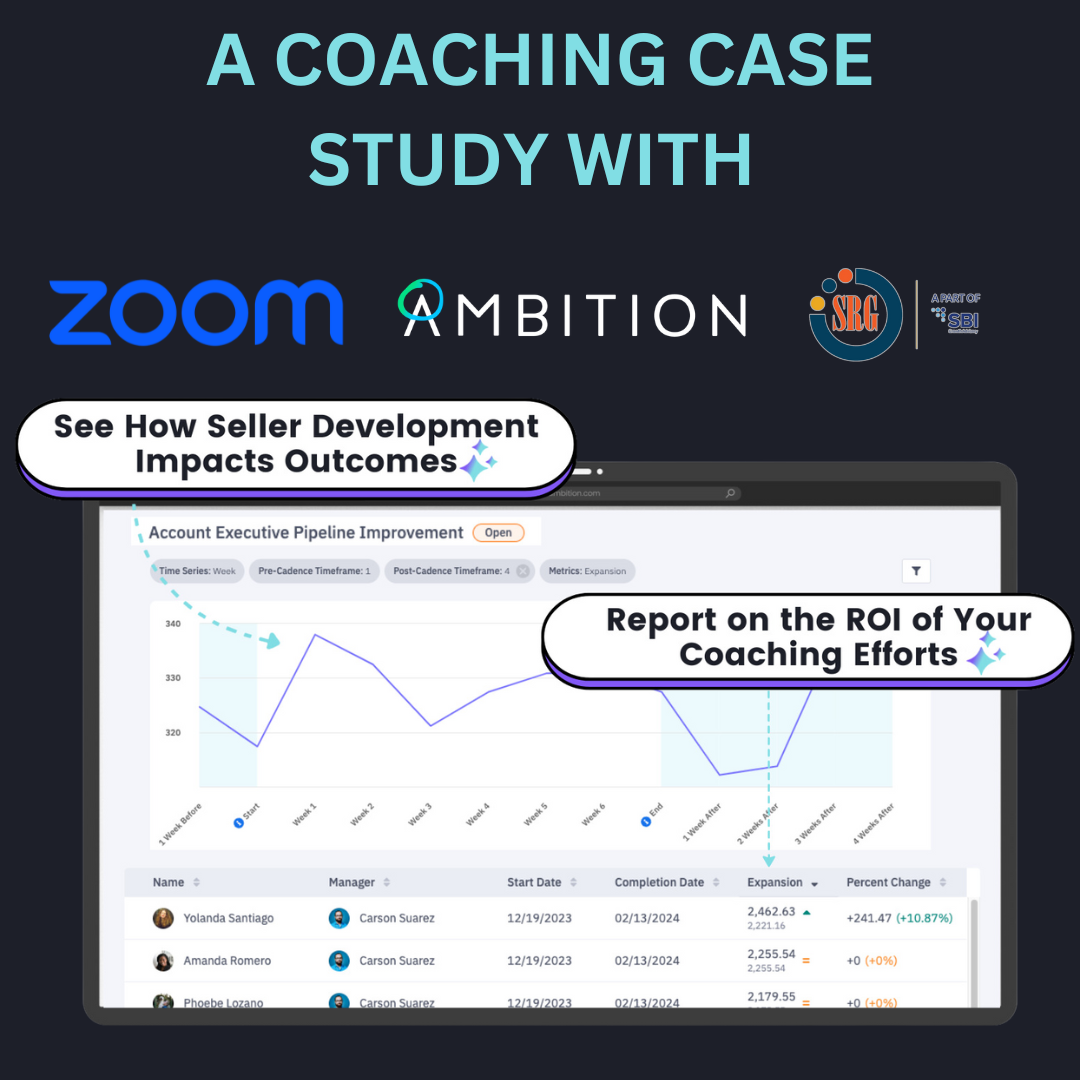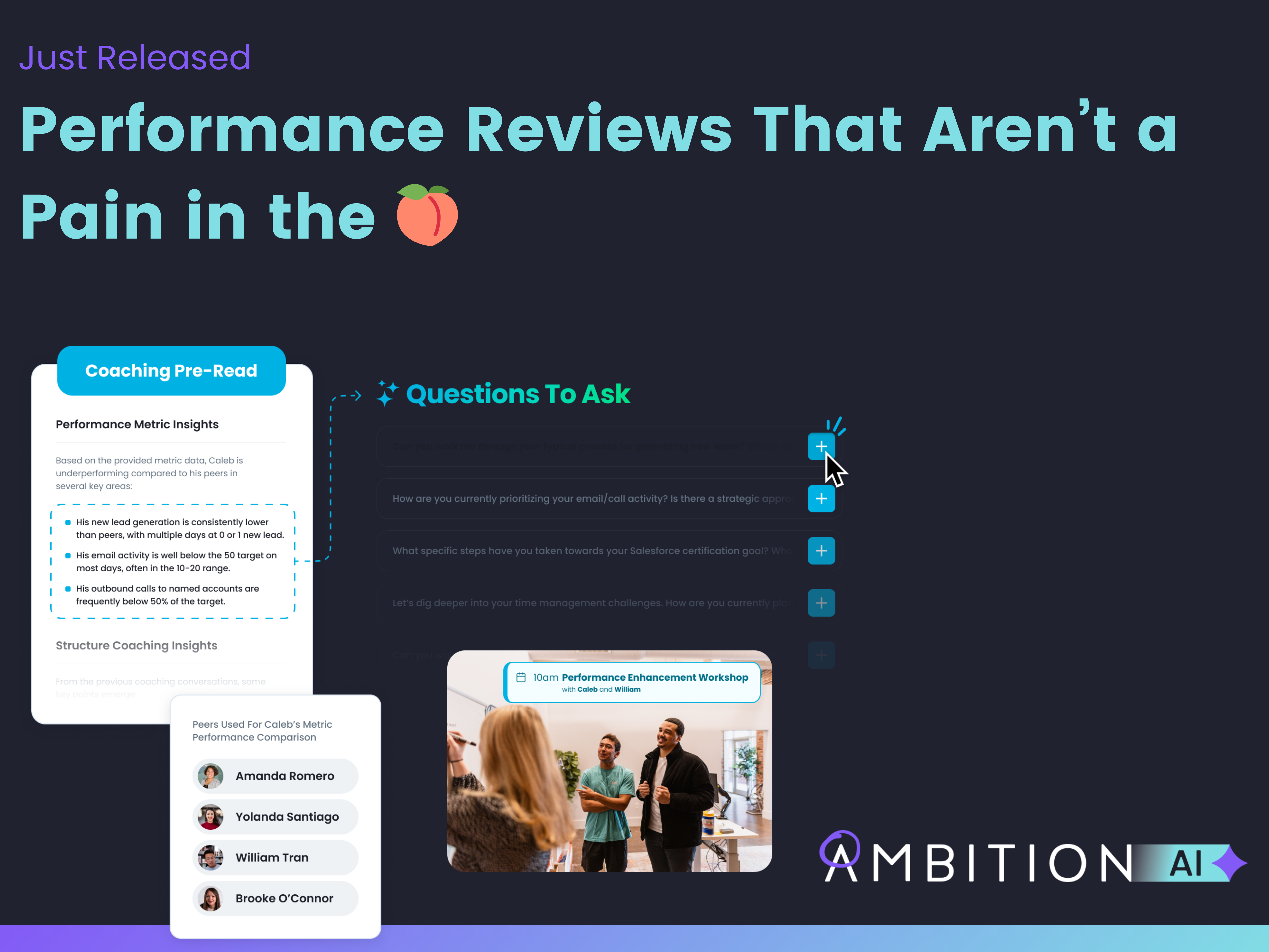The visualization of data is a key part of successfully using metrics to tell a story. Raw spreadsheet data can be helpful for slicing and dicing data in various ways, but using different types of charts at the right time can paint a clearer picture when it comes to surfacing insights and taking action.
COLUMN GRAPHS
-
Using Column Graphs allow users to see performance of a single metric over time or a single metric compared across different groups like locations, roles, or teams over time to see which performs best.
- They are most useful to quickly gauge the lowest and highest data points over a time series.
- Comparing values, showing data distribution, and analyzing trends are all occasions where Column Graph charts would make sense
Example: Column- single metric over time - meetings set

Comparing a single KPI like meetings set allows users to analyze trends and find out what is working when pulling levers to increase various metrics. When we included meetings set in an Objective Score Card, we can see, with a column graph, that an instant increase occurred just by creating visibility and alignment of the metric.
Example: Column- comparison of a single metric across locations over time- activity score by location

For comparing different teams or locations on a single metric, column graphs work best. Here we look at Activity Score by location to see at a glance which teams are producing the most and which may need more on boarding or coaching.This column view allows you to spot, at an instant, that Nashville is out performing New York. No need to sum spreadsheet columns to find that out. Without a single formula, you see the low, high, average all with a glance.
STACKED AREA GRAPH
- Most useful for comparing metrics that roll up to a whole
- Stacked Area Graphs give insight into the composition breakdown of a larger metric.
- The different segments of a metric will stack allowing you to see at a glance the total number as well as a visualization of which segment is contributing the most.
Example: Stacked Area- comparison of call types that make up total calls

When showing total calls, a stacked area graph can highlight the makeup of calls on opportunities vs calls on leads. Here is an example where a quick glance allows you to note that while your team is averaging around 7,000 calls a week, the majority are spent on leads vs. potentials. If your business goal is net new pipeline, this visibility shows they are doing it. If you are at the end of the month or quarter, you may want to see this shift so that your team is focused on closing that opportunity pipeline.
Example: Stacked Area- comparison of segments driving total meetings set

When thinking of ways to get more meetings set, think of a segment you could tack on to your outbound efforts. Our team created an initiative to not only set meetings on outbound calls but ask for referrals to look to get meetings with. One look at the to see just what adding in referrals to your outbound efforts can do for your total.
LINE GRAPH (with percent change)
- Most useful for analyzing trends over a period of time
- When the relationship metrics you want to track are different values on vastly different scales, percent change levels the field
- For tracking smaller changes or shorter time frames, Line Graphs are more helpful than Column Graphs
Example: Line Graph (percent change)- correlating leads, demos, closed deals

To see the relationship between value sets, for example, how your digital leads impact the number of demos scheduled and deals closed, you can add those in to a line graph and toggle the percent change on. Pulling these numbers allow you to determine which objectives are best for projecting results. Here we note that when digital leads drop, our closed won deals drop too. Even if demos are still getting scheduled, we aren’t closing deals at high rates without a healthy stream of digital leads.
Example: Line Graph (without percent change) correlating leads, demos, closed deals

Without percent change enabled, metrics that should be shown together the way they would be in a spreadsheet, can't be viewed. This is what makes percent change such a powerful visual tool. These metrics are definitely correlating and should be viewed as relationship metrics together in one place.
SCATTER PLOT QUADRANT
- Scatter Plot graphs on a quadrant are most useful for showing the individuals behind your data
- Scatter Plots show a cause-and-effect relationship between metrics. This is formally referred to as correlation
- Showing metric distribution in a Scatter Plot can help you quickly spot any outliers that don’t represent “normal behavior”
- Outliers can also be hidden to highlight a normalized range of data values
Example: Scatter Plot Quadrant- Average Order Value

Looking at more than just deals closed, it is important to see who is bringing in your top Average Order Value or AOV. In this example below, we are able to compare reps who may have closed the same number of deals or only one deal more, but spot that from a revenue perspective, one is a much higher producer. This could give insight into who to tap for your enterprise sales team or encourage you to create a competition around AOV. Different up-selling stats show that add ons can drive between 10-30% of revenue, so incentivizing reps to increase AOV means more revenue from the same number of opportunities.
Example: Scatter Plot Quadrant- Calls to Closed Won

This is a golden report for coaching your team. By viewing who is putting out a high number of calls with a low number of deals, you can spot right away that the effort is there, but the talk track might be slightly off. By a quick glance, you can see your top closer isn’t getting nearly as many calls in for the month. What would their deal total jump to if they were more productive in the call activities?
HISTOGRAM
- A Histogram is useful for summarizing your data
- Histograms data is dropped into “bins” to group together similar ranges showing frequency of each range
- With a Histogram, you are able to instantly spot distribution of high and low values, the median, and the frequency of data ranges
- Histograms are more effective at taking a single metric and grouping it into ranges
Example: Histogram- Closed Won Revenue

Viewing revenue on a histogram, you get immediate insight into the dollar amount that the majority of your team is bringing in. With one look you can see that over the last 4 weeks, most of your team is bringing in between $3,500-$5,700 in revenue. You can also see the distribution to know that $17,500 is possible, but a good portion of your team is hovering in the low end of $1,200. This gives you a bottom bin to focus up-selling coaching efforts on. You also have a good high end metric to consider recognizing through Accolades. Curious where you can really make the biggest impact on your bottom line? The middle. Check out our guide on Moving The Middle to learn more about how to make a small shift to give a big lift to revenue.
 Back
Back